Step 1
Go to our website
Step 2
Click “eResouces”
Step 3
Select LinkedIn Learning from the drop down menu

Step 4
Click the “Get started” button

Step 5
Enter your library card number and your library account pin number located in the appropriate fields
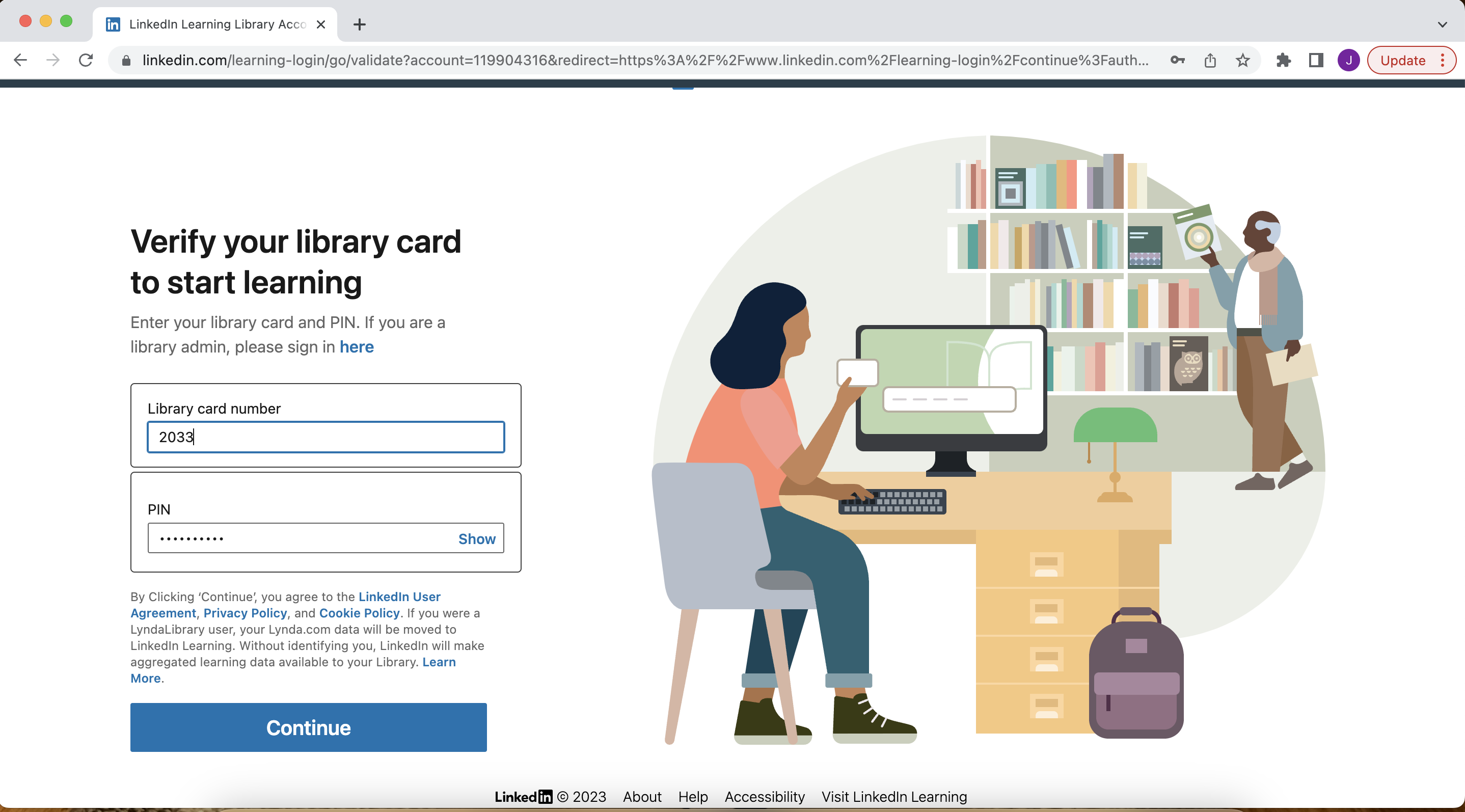
Picking Skills/Areas of Interest
The first time you sign in you’ll see a pop-up that allows you to select skills you’d like to learn. You can select areas of interest here to help improve LinkedIn Learning’s ability to show you courses you’ll likely be interested in, or you can chose to skip this step. You can go back at any point and select skills later if you choose.

Browsing
Your home page will show you LinkedIn Learning’s top picks for you as well as other trending courses that you can choose from.
From here you can browse available courses in several ways.
One way is to search for a specific skill, subject or topic in the search bar at the top of the page.
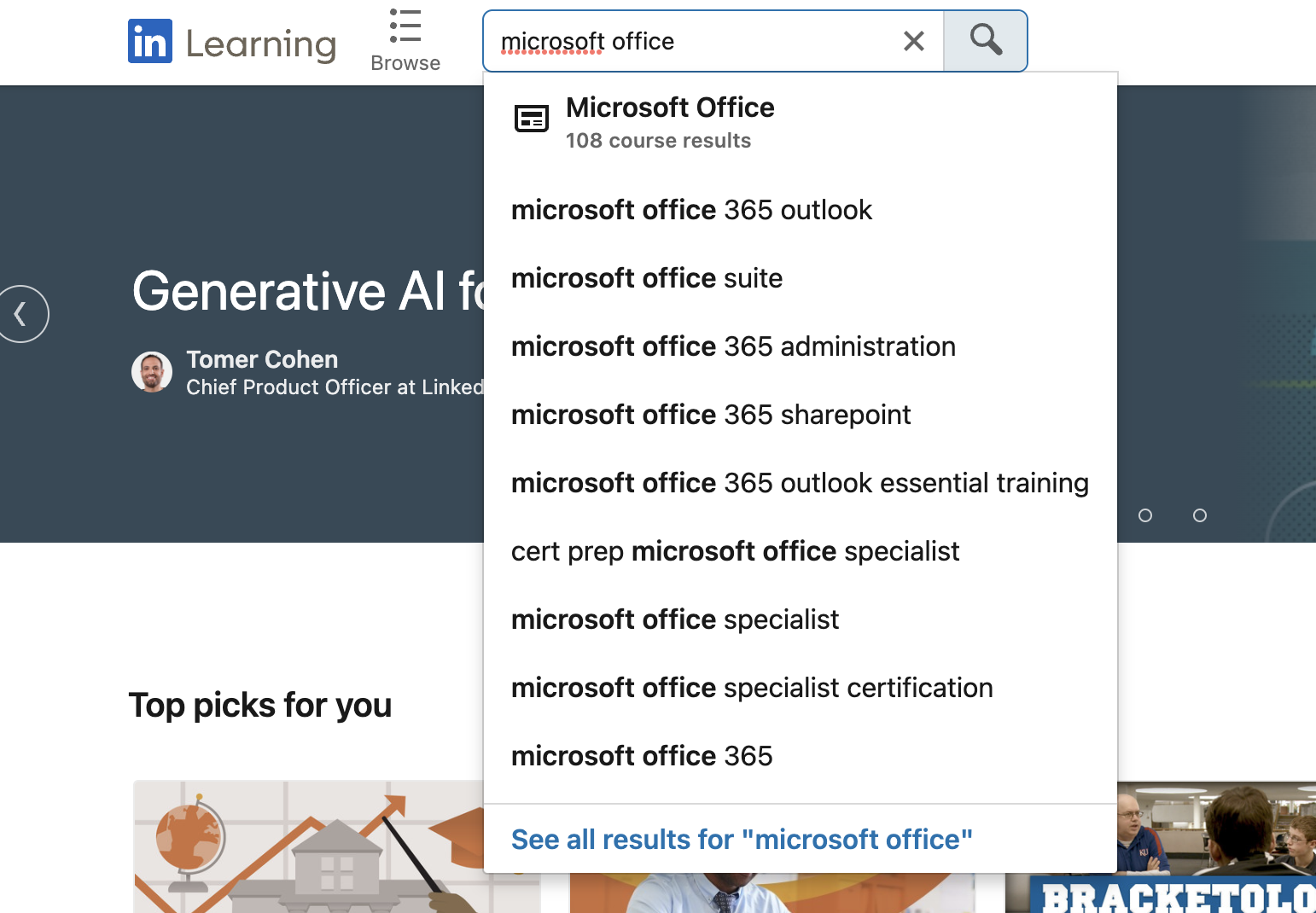
Our you can browse for courses using their browse menu.
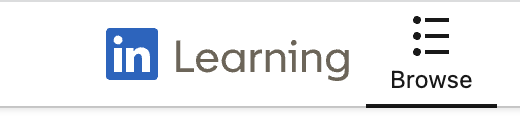
Clicking the Browse icon will take you to their categorized browsing page. LinkedIn Learning categorizes courses into 4 main categories: business, creative, technology, and certifications.
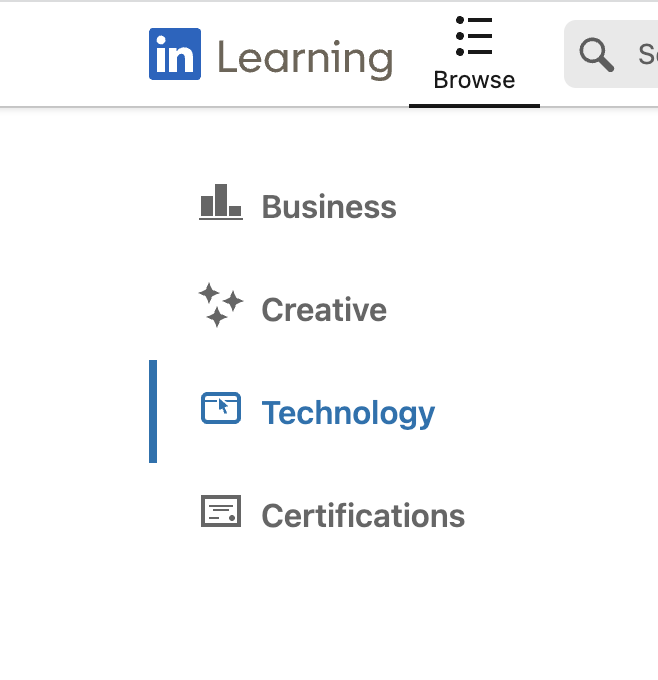
Certifications
LinkedIn Learning also offers professional certifications, academic credits, and continuing education that may help you advance your career or maintain professional credentials. These can all be found under the “Certifications” tab of the Browse menu.
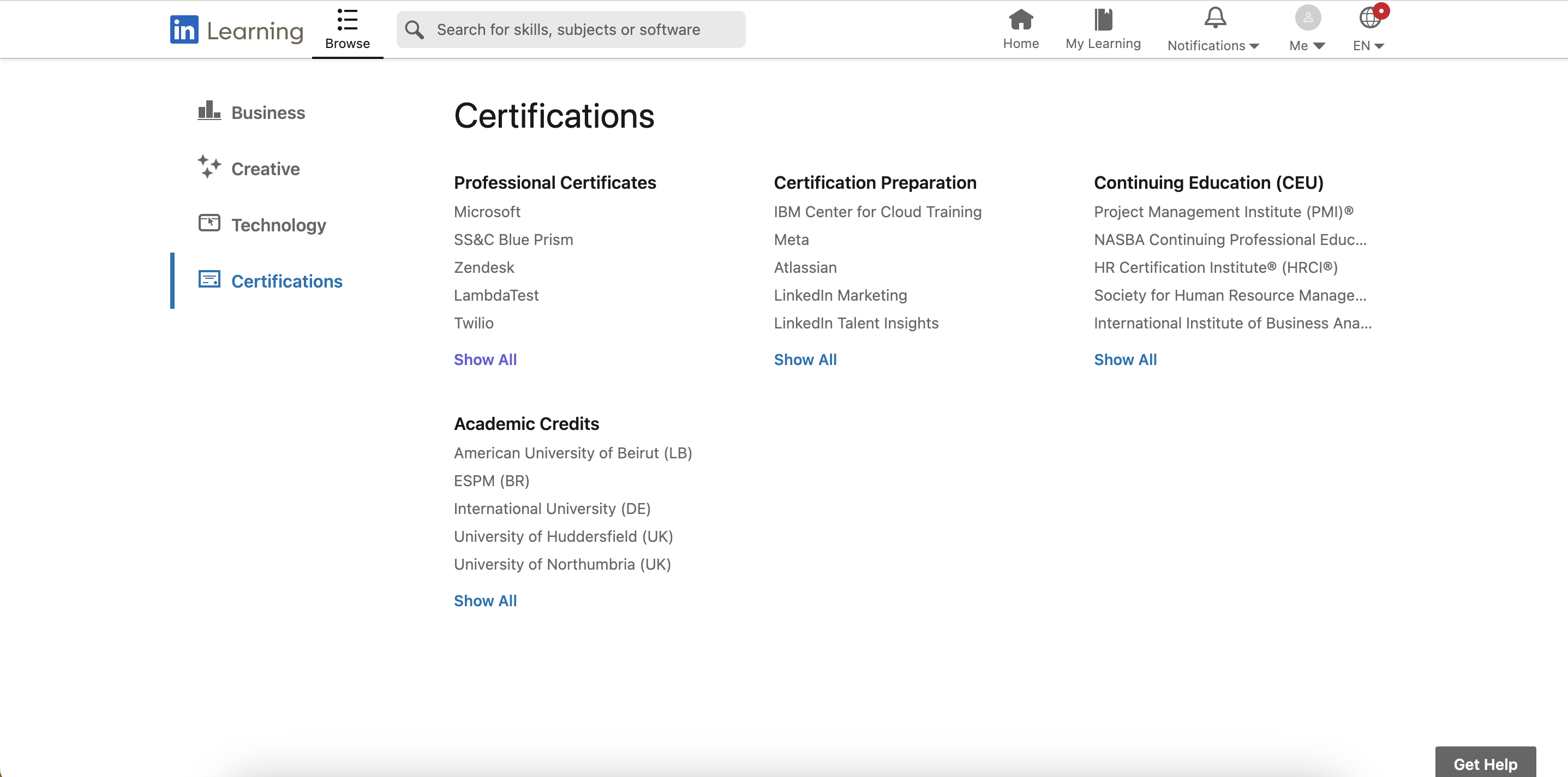
All information on this page was taken from LinkedIn Learning
